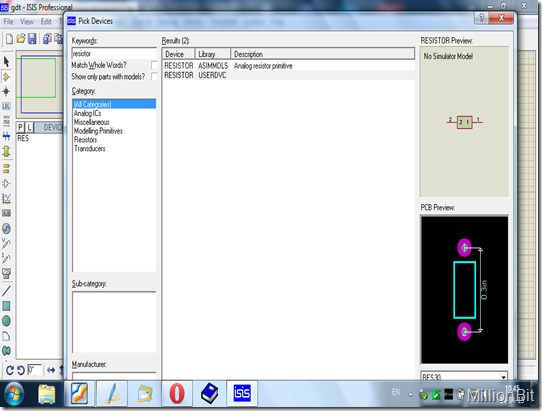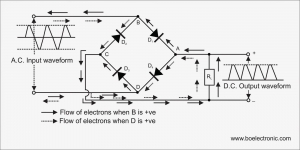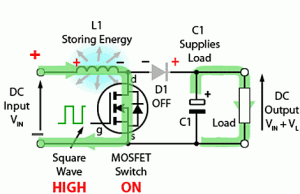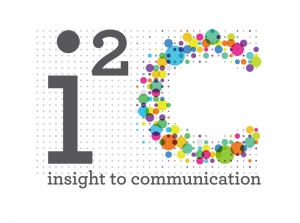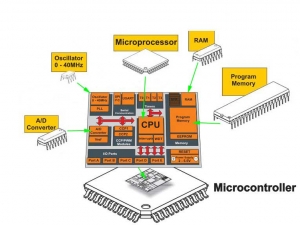My suggestion is to make that device by yourself and it is easy!
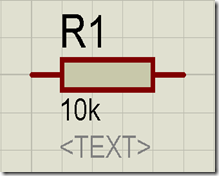

We also make the same with different names.
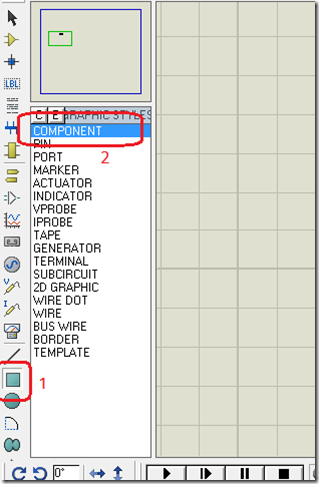
Now place a rectangular box in schematic as shown.
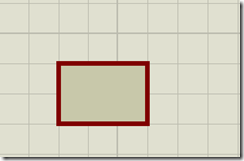
Well done! Now place two pins. Select Device Pin Mode(red marked by 1) and keep the selector in pin mode (red marked by 2).
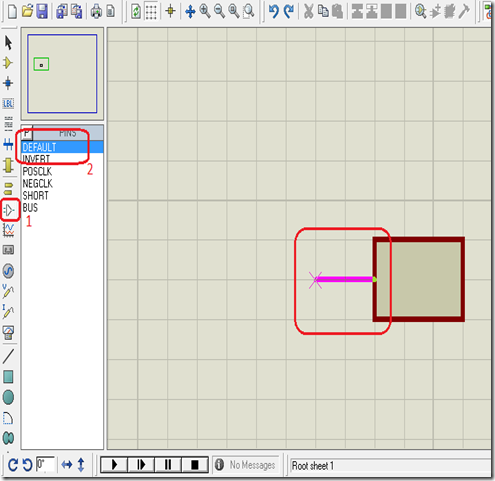
Now place two pins as shown. Double click on a pin to edit properties. Give pin name and number as shown below.
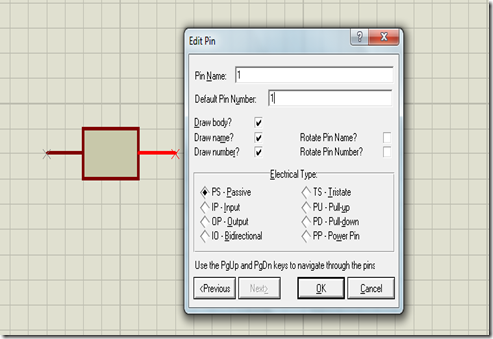
Now you are ready to make a device. Select the whole device and right click and select Make Device option.
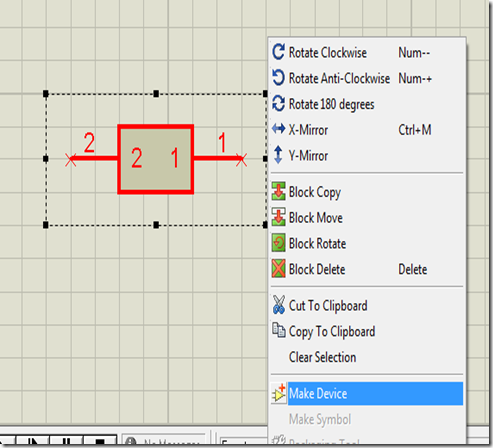
Give a name, here I use RESISTOR. Then click next.
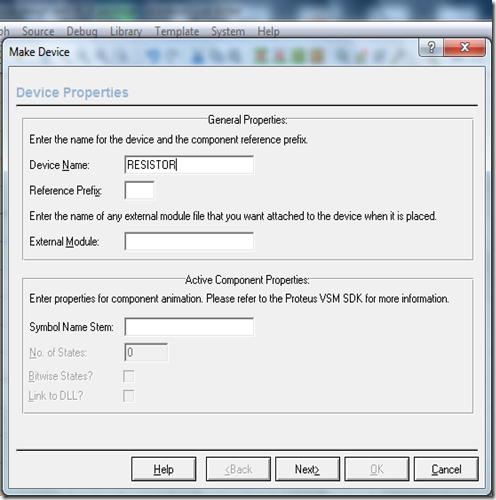
Again and again click next until the window below comes. Select Device Category as Resistors and click OK.
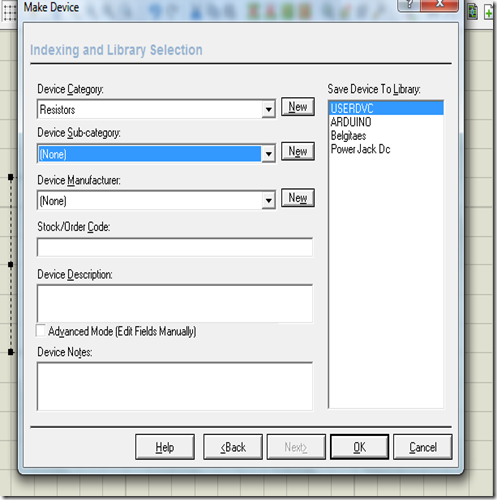
That’s it! You have done! You made a device which can be picked up from library. Just search by the name.
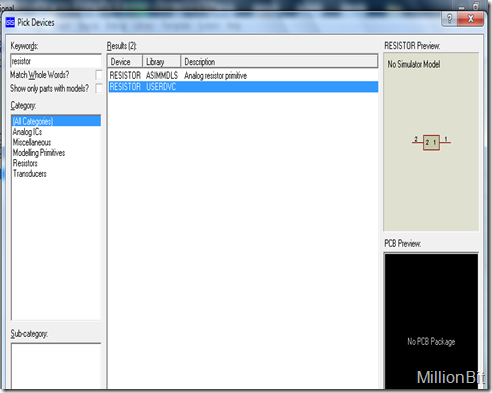
But still we have a problem. There is no PCB package for this device. Now we are going to make a PCB footprint for this device.
Think a resistor in a PCB Board, what does it require? Two Circular pad with proper displacement. A small resistor requires minimum 0.3inch distance between two pins.
First open ARES. Click on Circular pad icon and C-70-30 (marked by red)
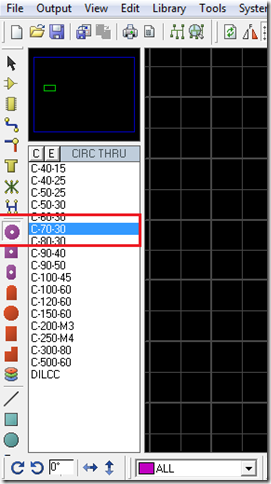
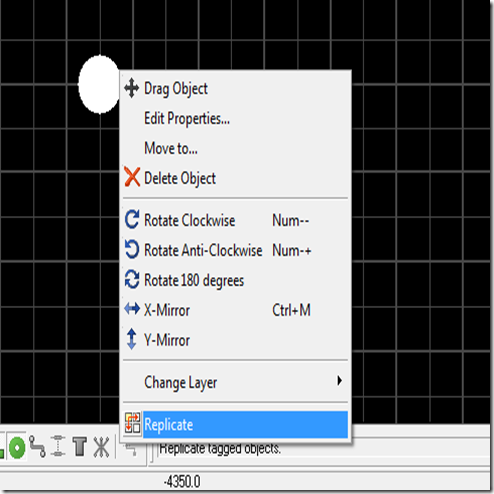
Write 0.3in in X-step then click OK.
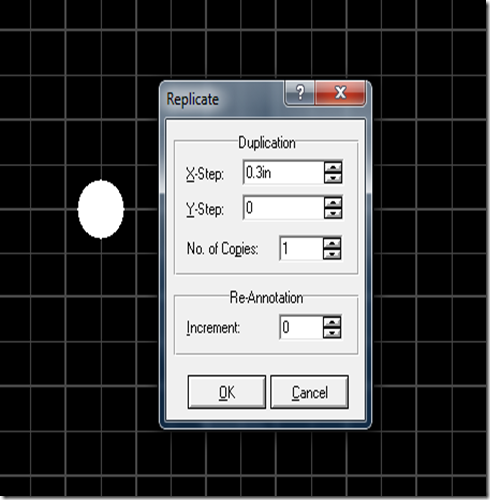
What happened?
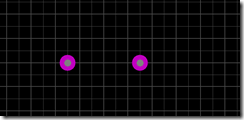
Now you are ready make it as a package. Before it give a top silk area for it from 2D Graphics Icon and assign two pin number by editing properties of the pads.
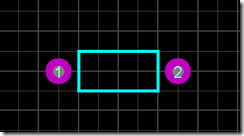
Select the whole device and right click then select Make Package.
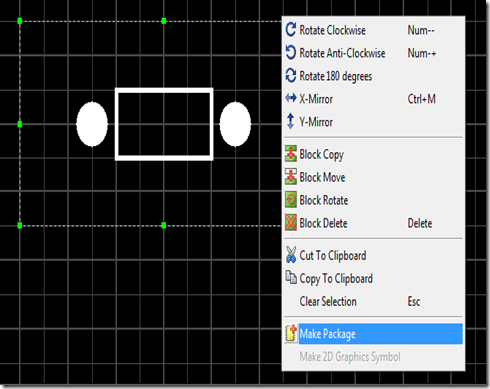
Give the settings as shown below and click OK.
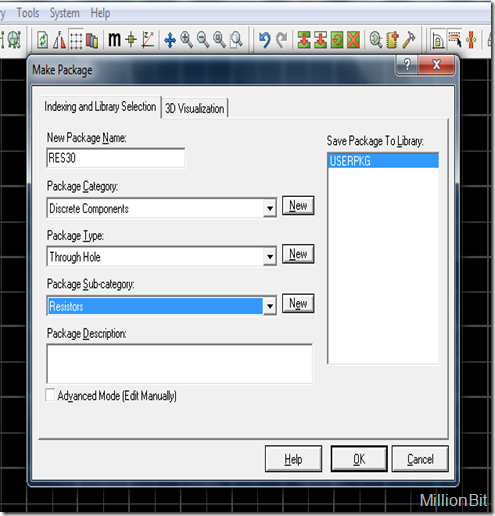
Yahoo! We have made package. Now you can assign the package to the resistor device we previously designed.
Just search for device named resistor, pick it in schematic and go to ARES